October 24, 2013 Posted by: Dr. Ace Jeangle
How to update firmware on our touch panels and LCD
All of our new LCD and touch panel solutions are using Microchip PIC microcontroller that controls all other components like touchscreen, HDMI receiver, LVDS scaler, etc. To update PIC firmware, we should run it in bootloader mode, and upload new firmware through USB with special HIDBootloader program. Here are the required steps:
- Download Bootload application, it is available as:
- Compiled Windows application or
- Sources for compilation on Linux and Mac OS platforms
- Disconnect our panel/LCD from power supply, then:
- for 7″ LCD panel short pins 5 and 7 on J1 (pin 1 has square shape) shown in below photo with tweezers, after that, turn on power to board.

How to start HID bootloader
- for 7″ touchscreen short pins 1 and 2 on J1 of touch controller board as shown in below photo with tweezers, after that, plug in USB cable to board.

- You should see LEDs on board (D1 and D2 on 7″ LCD, and D1 on 7″ touch controller) blinking alternately. You can remove the tweezers after that
- Also, your PC should detect new device called “HID USB Bootloader” and HID bootloader software will inform that “Device attached”.

Device is detected as a HID Bootloader
- Then you should click button 1 in software dialog, select firmware file (.hex extension), and press button 2 to upload it. Wait until software inform that “You may now unplug or reset the device”
Firmware is enumerated as below. For touch-only panels and LCD-only panels you can use any version of firmware for your size LCD. In case of any technical request, please let us know version of firmware that you use
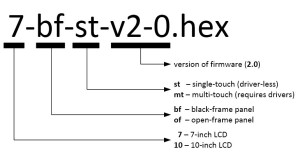
Firmware updates will be published on corresponding product pages
[…] blink when bootloader is active. You should follow steps 4 and 5 of this firmware upload procedure: Firmware upload HID USB bootloader is available here: HID USB bootloader. You can use firmware for our FullHD+ LCD […]
[…] blink when bootloader is active. You should follow steps 4 and 5 of this firmware upload procedure: Firmware upload. HID USB bootloader program for PC is available here: HID USB bootloader. Latest version of […]